There are two primary methods for bringing documents from your local PC to the cloud using the file manager. This article will show you how to upload documents from your local PC to your cloud drive.
Using the Upload Feature in the Cloud File Manager
- Ensure you have the cloud file manager added as an object or a page in your myxt portal home page (See Customizing the Portal Desktop).
- Open your Myxt portal in Internet Explorer or Mozilla Firefox (Chrome does not support this upload feature)
- Access the File Manager object or Page and Navigate to the file you would like to upload to:
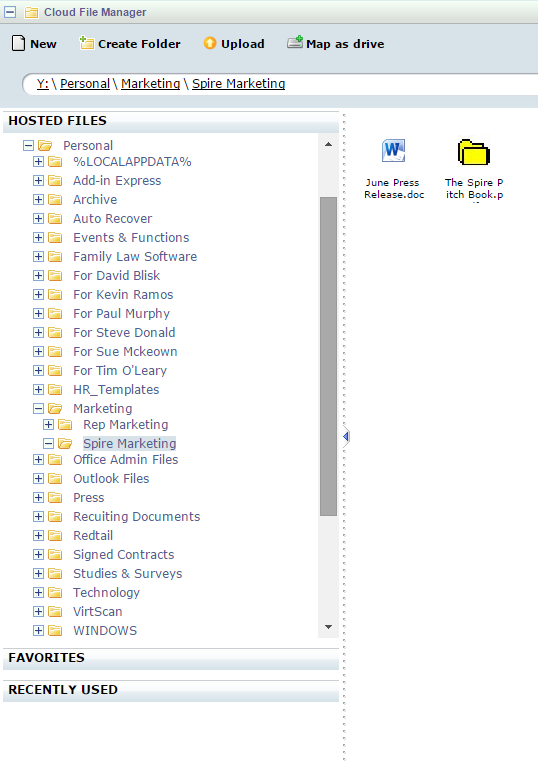
- Click on the Upload Button:

- This will give you a window that states 'drag files here'. At this point you can open your my documents on your local PC and drag/drop documents from there to the open window in the myxt portal.
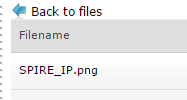
- Once you have added all of the files you wish to upload. Click the 'Start Upload' button to store the documents in your chosen cloud folder.
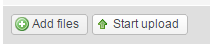
Using the File manager to retrieve local documents directly
- In your 'my programs' list click to launch the file manager.
- The file manager has the ability to detect drives that your local PC manages and access them via. the 'other drives' category. If you are looking for a document on your local PC, it will be housed in the Local Disc: C. Drive.
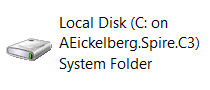
- Once you click on this drive, you can navigate through your local PC's resources to find and open a document stored on your local drive inside the cloud.
- This method can be easily used to attach a locally stored document to an email, or open it in MS Office.

Comments
0 comments
Please sign in to leave a comment.